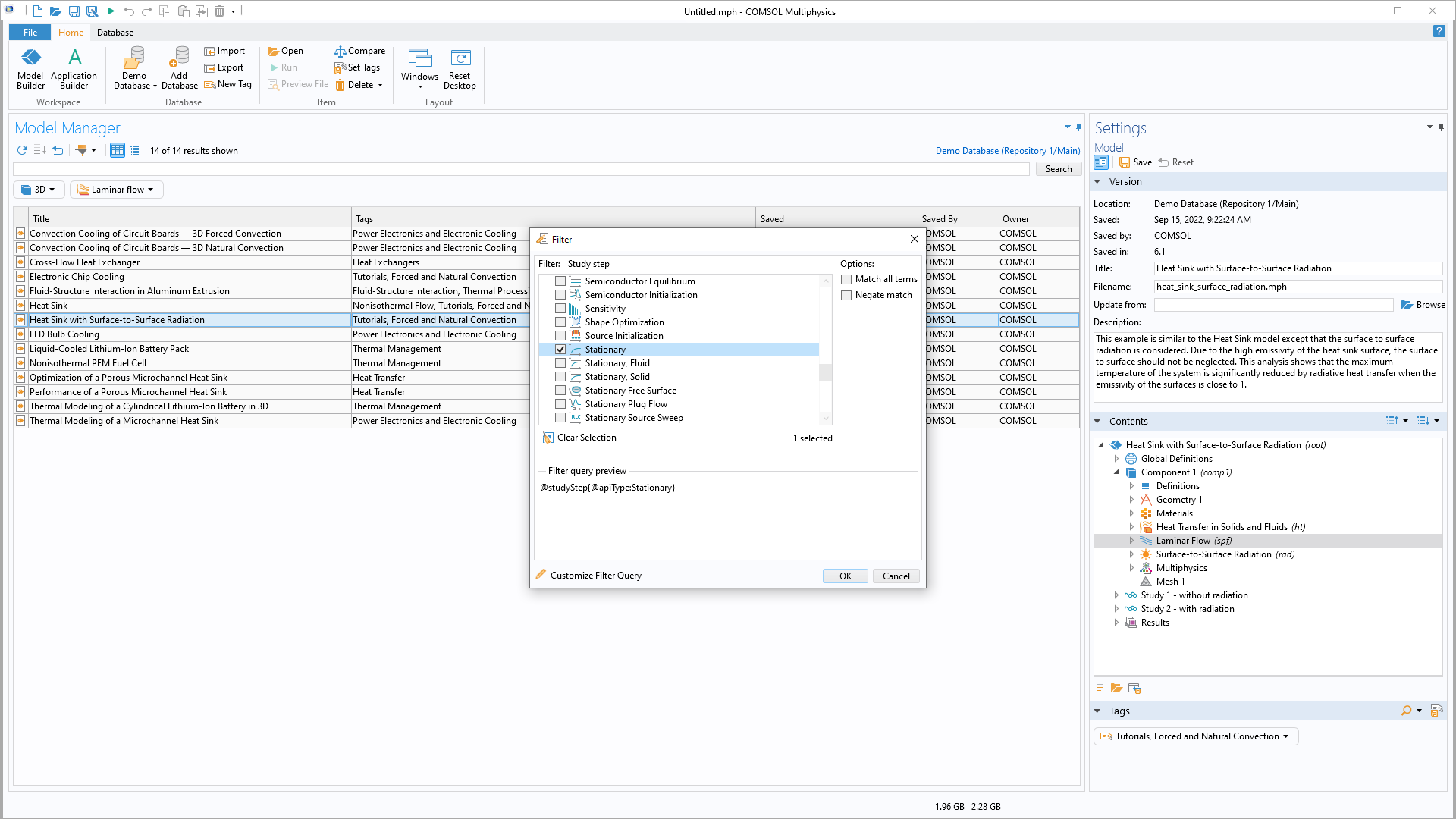support@comsol.com
Model Manager Updates
For users of the Model Manager, COMSOL Multiphysics® version 6.1 provides support for storing related data files as filesets in the database, such as CAD assemblies; the ability to write data files generated by models to the database; and improvements to tagging and tag trees. Read about these updates and more below.
Support for Filesets with Multiple Related Data Files and All CAD Formats
Model Manager databases now support storing multiple related data files as filesets in the database, such as the external component files of CAD assemblies or the auxiliary files of a report. All CAD formats, including CAD assemblies, can now be imported to Model Manager databases and used with the CAD Import functionality in the Model Builder. When importing CAD assemblies into the database from the file system, their external components are automatically imported. The contents of a fileset can be viewed and updated through the Settings window in the Model Manager workspace.
CAD assemblies imported into the database are now supported and automatically include referenced external component files.
Write Data Files Generated by Models to the Database
Data files generated by models — such as results, data, plots, animations, and reports — can now be saved to a Model Manager database. The resulting files or, in the case of multiple related files, filesets are version controlled, and the References window will show them as Output Files with a reference to the corresponding model version.
Writing a report to the database and showing that it references to the corresponding model version.
Improvements to Tagging and Tag Trees
Tags are used for organizing items stored in a Model Manager database. In this version, many improvements to working with tags have been included, such as the ability to assign a tag to a model from the Save window and create new tags as needed. The Set Tags action in the Model Manager workspace supports multiple selections. Tags can also be assigned to the current selection directly when creating them with the New Tag option. The assigned tags are shown in the Settings window and other places.
Assigning tags while saving a model to the database.
Setting the tag assignment for multiple selected items in the database at the same time. The search result tag tree now shows the number of hits per tag in parentheses.
Backward and Forward Compatible Database Format
Local and server databases can be shared between COMSOL Multiphysics® versions 6.0 and 6.1, since the database format and server connection are designed for both backward and forward compatibility. All Model Manager database configurations in COMSOL Multiphysics® are automatically migrated as part of the preferences migration that copies preferences from the old version to the new version. Some new Model Manager functionality in COMSOL Multiphysics® is only available when connected to the newest version of the Model Manager server.
Remember Recently Used Repository
If you work with multiple repositories in a Model Manager database, COMSOL Multiphysics® will now remember which one you used most recently when saving or loading models.
Set Default Repository
In this version, the default repository can now be changed from the initial repository. The default repository is selected the first time you interact with a database and in cases where the most recently used repository for saving and loading is not applicable.
Edit Commit Comments
It is now possible to edit the commit comments of previous commits, such as the comment entered when saving a model version. For server databases, only the committer and root administrators can edit commit comments.
Editing a typo in the commit comments.
Filter Shorthand for Dates
All search filters that operate on dates, such as the Last Modified filter, now support shorthand for Today, Yesterday, Current week, Current month, and Current year. These are also supported in the search syntax; for example, @lastModified:TODAY.
Insert and Open a Node from the Contents Panel
The Contents panel, found in the Settings window, offers an overview of the features used in a model. Such features, such as components and geometry sequences, can now be directly inserted into the current model by selecting them in the Contents tree and choosing Insert into Opened Model. Similarly, the new Open Node action provides a convenient way to open the model and navigate to the selected feature in the Model Builder tree.
Using the Open Node action to open the Tuning Fork application and directly navigate to one of its methods.
Download Demo Database for Model Manager
A local demo database1 for the Model Manager can now be automatically downloaded and opened using the Download Demo Database for Model Manager action in the Help menu. In the Windows® operating system, this menu is available as a submenu in the File menu. The demo database contains an imported copy of the Application Library models that are included in a full installation. It provides a starting point for testing out, for example, the search capabilities of the Model Manager.
1 This feature was released in the COMSOL® software version 6.0 update 2.
Microsoft and Windows are either registered trademarks or trademarks of Microsoft Corporation in the United States and/or other countries.