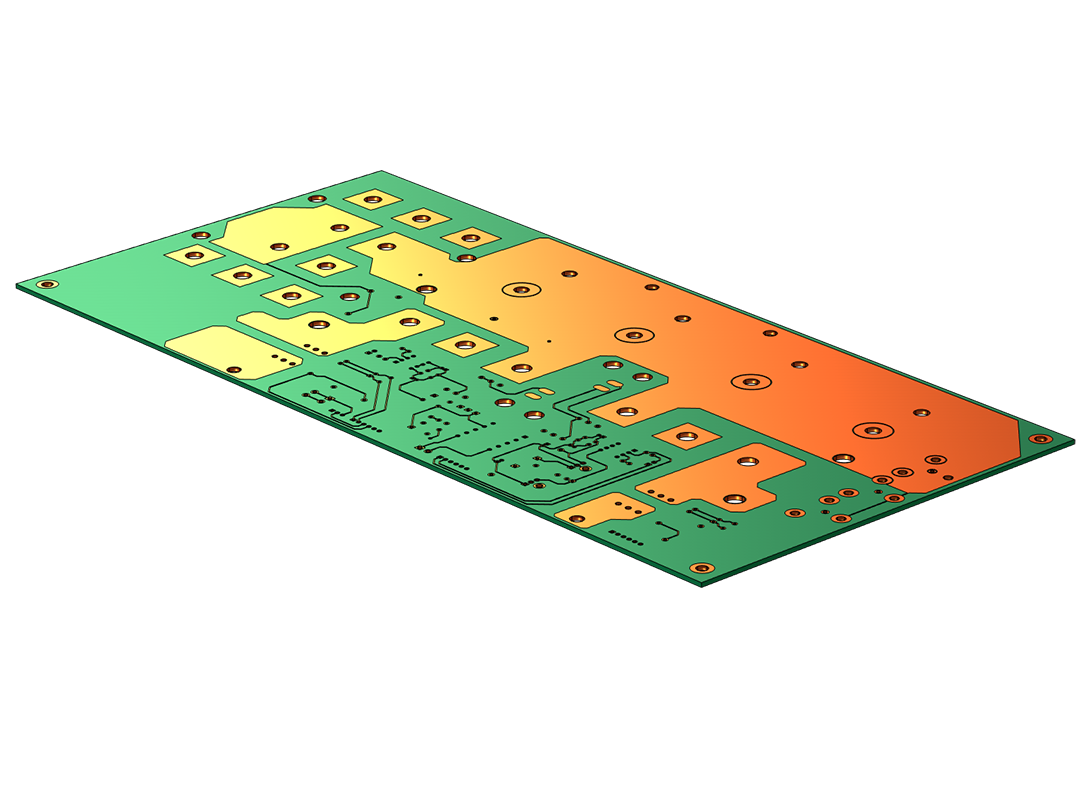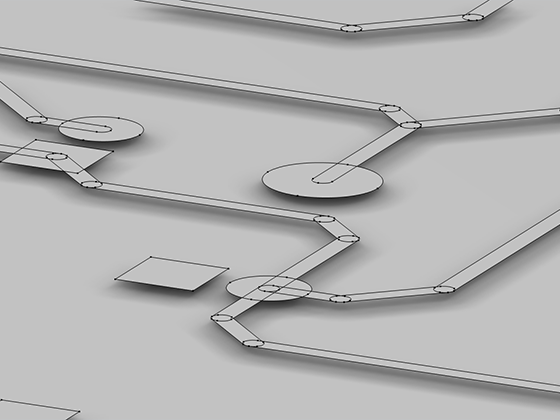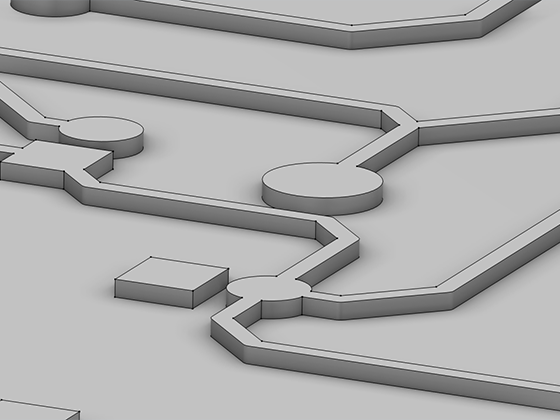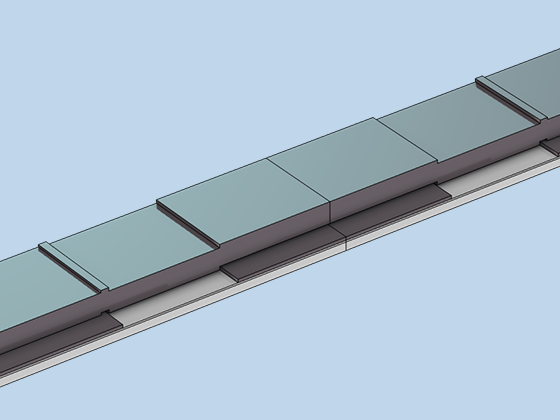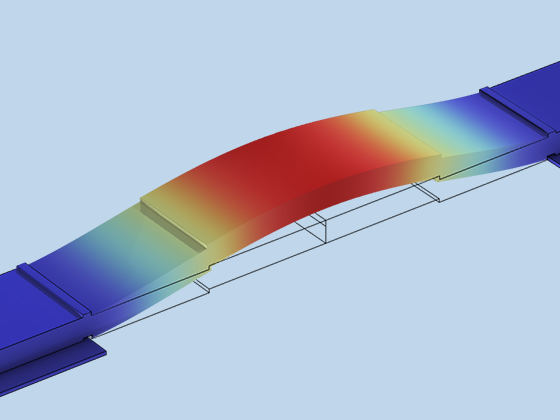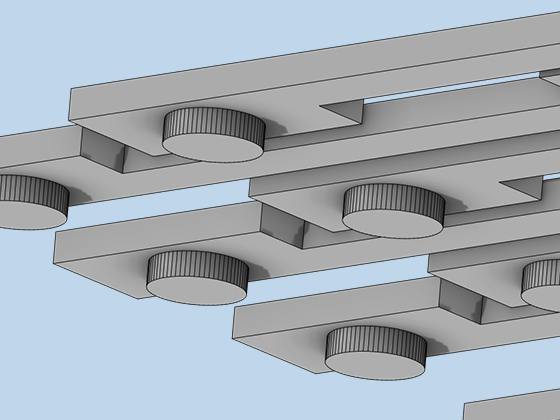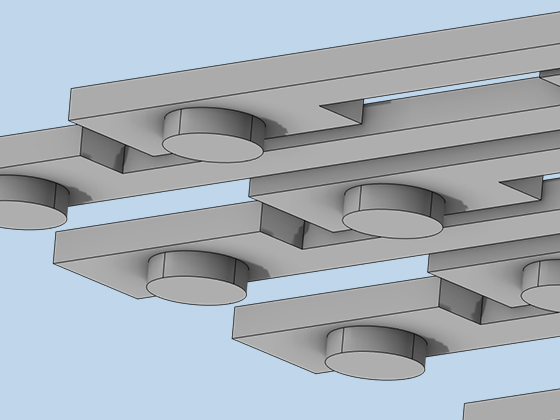Treating Imported ECAD Files
Depending on the file format, the import functionality provides different options for configuring how the geometric shapes contained in the layers of imported ECAD files should be used for geometry construction. Users can decide which layers to import, edit layer thicknesses and elevations, and fine-tune the parameters to simplify the geometry. For a faster setup of the import process, the layer configuration information can be loaded from a text file. To further shorten the time spent on setting up simulations, the import can be configured to automatically create selections for each layer. These selections are then available when assigning physics settings to domains and boundaries.
The 3D geometry objects constructed from the ECAD layouts are represented in the software just like any other 3D model and can be further edited using the geometry modeling features in COMSOL Multiphysics®.
When the ECAD Import Module is combined with the CAD Import Module, the Design Module, or one of the LiveLink™ products, 3D geometry can be exported to the IGES, STEP, ACIS®, or Parasolid® file formats for use in other software.