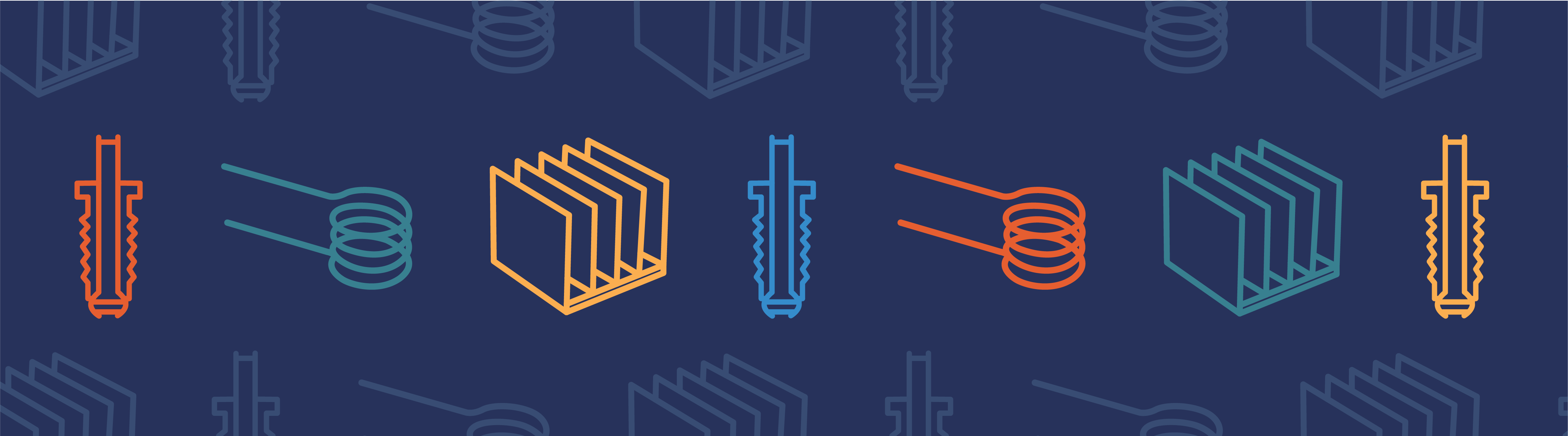
This week I will talk about CAD import. Many times, the first task a new user of COMSOL is up to is to lay their hands on the CAD models of the design team. After all, COMSOL handles the analysis, which needs to be closely tied with the design process. Ideally, design and analysis is integrated in one single process.
There are different ways to marry the CAD models with the analysis. File based import is maybe the most common method still: import CAD files to the COMSOL software. There is a number of file formats supported and you can read more about it here.
CAD File Formats
Common formats are Parasolid®, SAT® and STEP® and IGES. Most CAD packages support these and you can readily save in these formats for further import to COMSOL Multiphysics. On top of that, you can use the native CAD file formats, for example the CATIA® V5 format.
One step closer to the fully integrated workflow is the bidirectional interfacing to CAD software. This is when you have both COMSOL Multiphysics and the CAD software up and running and they communicate directly. Added value for this type of interface is the associativity between the CAD design and analysis: You can make design variations and analyze them on the fly without the need for individual model setups for each design case.
When you have the CAD geometry ready in COMSOL Multiphysics it is time to create a mesh for the computations. Below I have collected some key points for successful import and meshing, based on many contacts we had with COMSOL users over the years.
Tips for Successful Importing and Meshing
- Make sure you have the latest version of your CAD program installed before exporting to a file. It is our experience that a lot of stability fixes are added for every new version of the CAD software.
- Maybe needless to say, make sure you have the latest version of COMSOL Multiphysics installed (check Help->Check For Updates).
- Start simple, and ramp up complexity gradually.
- If you import a complicated part: try a simplified version first. Then add more detail.
- If you import an assembly: start with meshing one or a few parts. If you have a huge assembly and run into meshing problems, it may be challenging to fail search if you try to swallow the whole chunk in the first try.
- Since most CAD models are intended for input to manufacturing, there is a certain degree of sloppiness allowed in the visual representation. Any analysis tool however, will require an exact mathematical match between adjacent surfaces. To avoid dense meshes on gaps or overlaps, change the design in the CAD program or use the defeaturing and repair tools in COMSOL Multiphysics.
- STL and IGES file formats are less suitable for analysis, since they only contain a limited set of information. For importing any complex designs, the other supported CAD formats are better.
These items are also covered in depth on our user guides and CAD import courses.
Then we have the other type of CAD: ECAD for electronics design, but that’s another story and will be covered by a guest blogger in the near future.



Comments (0)