Problem Description
When trying to launch COMSOL Multiphysics, I get an error message that indicates that I am not able to connect to the license manager. How can I check that?
Solution
There are several ways of testing if you can connect to a license server. A few of them are listed below.
On Windows
Using telnet
When telnet has been enabled on your computer, please do the following:
Open up a command prompt.
Write the following command:
telnet hostname portnumberwherehostnameshould be replaced with the hostname of the license server machine, andportnumberby the port number that is used. The default ports used are 1718 and 1719.If the connection is not successful, you should get an error message similar to this one:

If the connection is successful, it should look similar to this:

If telnet is not installed on your computer, you can install it by doing the following:
- Open the Start menu.
- Select Control Panel.
- Choose Programs and Features.
- Click Turn Windows features on or off.
- Select the Telnet Client option.
- Click OK.
A dialog box appears to confirm installation. After this, the telnet command should now be available from the command line.
Using Power Shell
Locate Power Shell by typing PowerShell into the search bar in Windows 10, and then launch it.
With this program open, type
Test-NetConnection -ComputerName hostname -port portnumber, wherehostnameshould be replaced with the hostname of the license server machine, andportnumberby the port number that is used and press enter.If the connection is not successful, you should get an error message similar to this one:
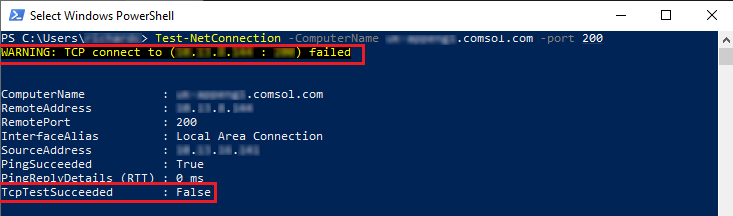
If the connection is successful, it should look similar to this:
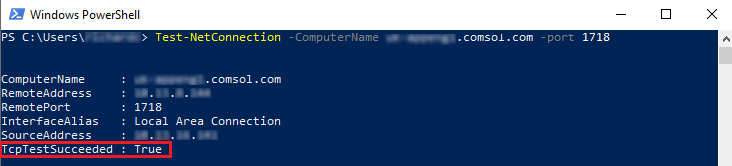
On Linux
From a terminal, run the command nc -vz hostname portnumber, where hostname should be replaced with the hostname of the license server machine, and portnumber should be replaced with the port you want to test to connect to. The default ports used are 1718 and 1719.
If the connection is not successful, it should look something like this:
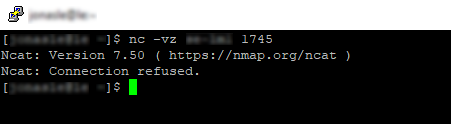
If the connection is successful, it should look similar to this:
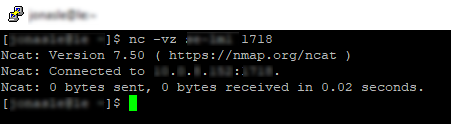
On macOS
From a terminal, run the command nc -z hostname portnumber where hostname should be replaced with the hostname of the license server machine, and portnumber should be replaced with the port you want to test to connect to. The default ports used are 1718 and 1719.
If the connection is not successful, it should look similar to this (and you might have to use
ctrl + cto abort the command):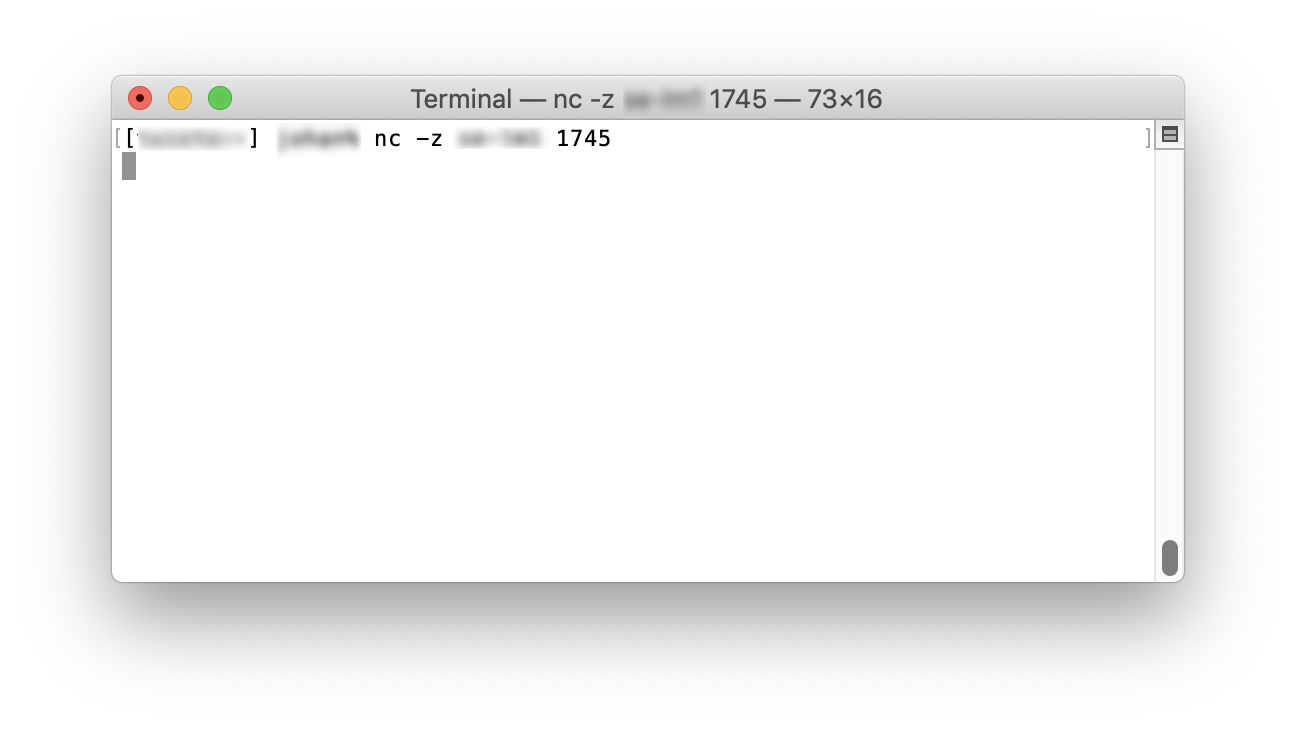
If the connection is successful, it should look similar to this:
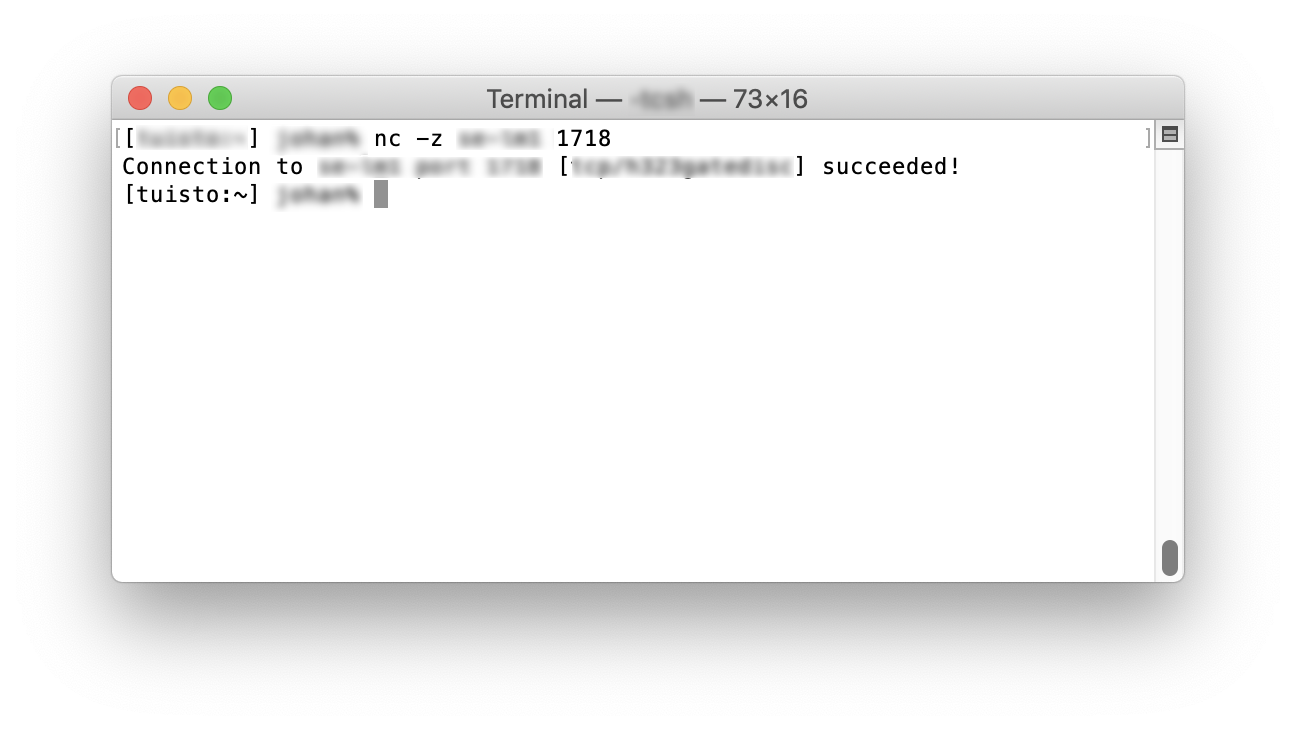
COMSOL makes every reasonable effort to verify the information you view on this page. Resources and documents are provided for your information only, and COMSOL makes no explicit or implied claims to their validity. COMSOL does not assume any legal liability for the accuracy of the data disclosed. Any trademarks referenced in this document are the property of their respective owners. Consult your product manuals for complete trademark details.
