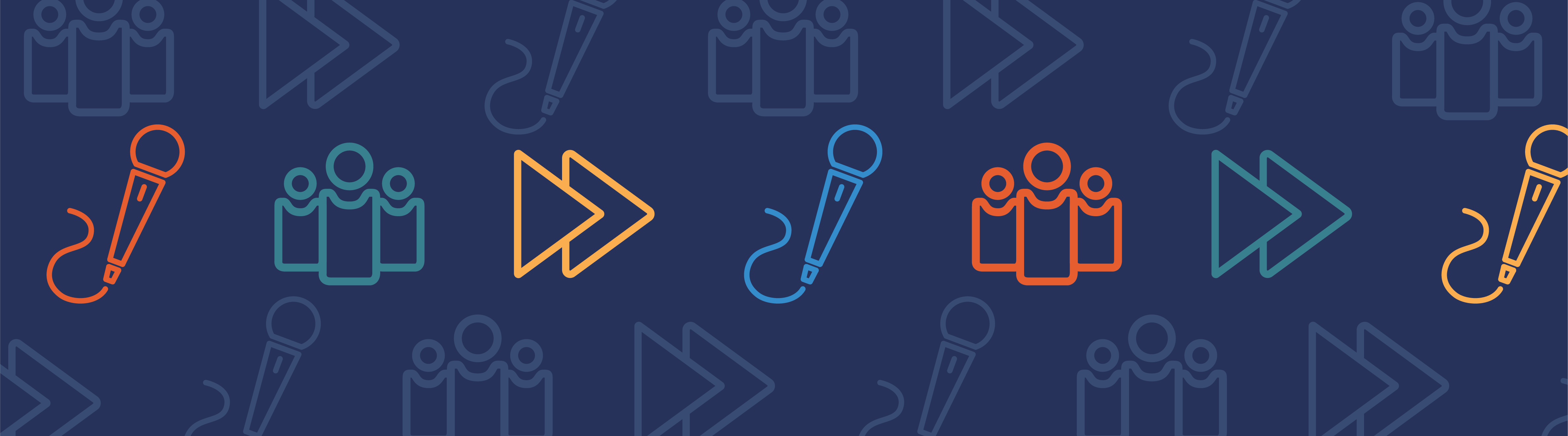
We have created a video tutorial for those of you who are new to the COMSOL Multiphysics simulation software and need an introduction on how to use it. The video tutorial featured in this blog post shows you how to set up and run a simulation using COMSOL Multiphysics.
Speeding up the Learning Process
Before you can fully benefit from a product and get the most out of it, you of course need to learn how to use it first. Without this knowledge, frustration usually follows.
Do you recall your first experience with a smartphone, for example? The technology most likely seemed foreign at the time. These days, however, most would agree that smartphones are actually rather intuitive. We’re confident you will find that this is also the case with COMSOL Multiphysics. Reading the manual and following instructions for any advanced tool is usually the best method for quickly learning how to use it.
To aid you in your simulation learning process, we have created a video tutorial that shows you the basics of setting up a model and running a simulation in COMSOL Multiphysics.
About the Video Tutorial
In the video, we use an electrical-thermal-structural coupling to demonstrate the concept of multiphysics, which is one of the large advantages for using the COMSOL software. That said, the steps for setting up a model are the same no matter what physics you are modeling. In other words, this video is beneficial for anyone interested in learning the basics of simulating with COMSOL Multiphysics.
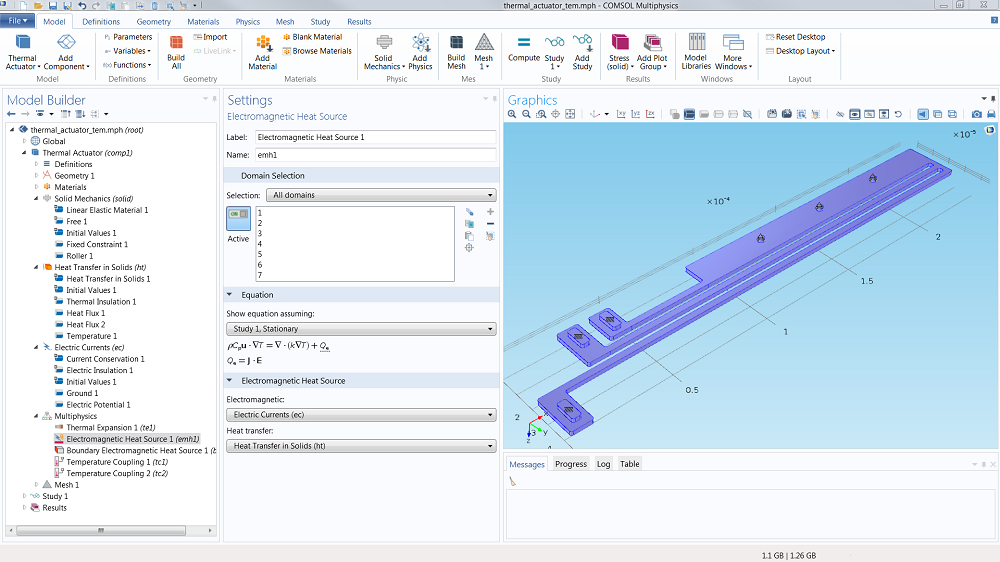
A screenshot of the COMSOL Multiphysics user interface. The model shown includes an electrical-thermal-structural coupling, with Joule heating and thermal expansion.
My colleague, Amelia Halliday, will begin by presenting the screen you see when you first open COMSOL Multiphysics. She will then continue through the process of creating and running a simulation to investigate the electrical and thermal properties of a thermal actuator. After running a successful simulation, she will continue to add complexity by including thermal expansion. At the end of the video, you will have a basic understanding of how to create and run your own simulations. Links below the video will allow you to jump back to certain modeling steps in order to review them again.
Do not be deterred if this is not your application area; the process for creating a model is the same no matter the physics being modeled.
COMSOL Multiphysics Model Workflow
You will always follow the same workflow when using COMSOL Multiphysics:
- Set up the model environment
- Create geometrical objects
- Specify material properties
- Define physics boundary conditions
- Create the mesh
- Run the simulation
- Postprocess the results
Video: How to Set Up and Run a Simulation with COMSOL Multiphysics
Next Steps
- After watching the full video, get more modeling tips from the “How To” section of our Video Gallery
- If you have any questions while using COMSOL Multiphysics, please contact support



Comments (1)
Ramendra Pal
August 17, 2019Hi,
I am using COMSOL version 5.4. I followed the tutorial exactly. But electrical conductivity in the material section does not update after I add the temperature-dependent electrical conductivity in the electrical parameter section. Would you be able to suggest any solution? Thank you.
Sincerely,
Ramendra