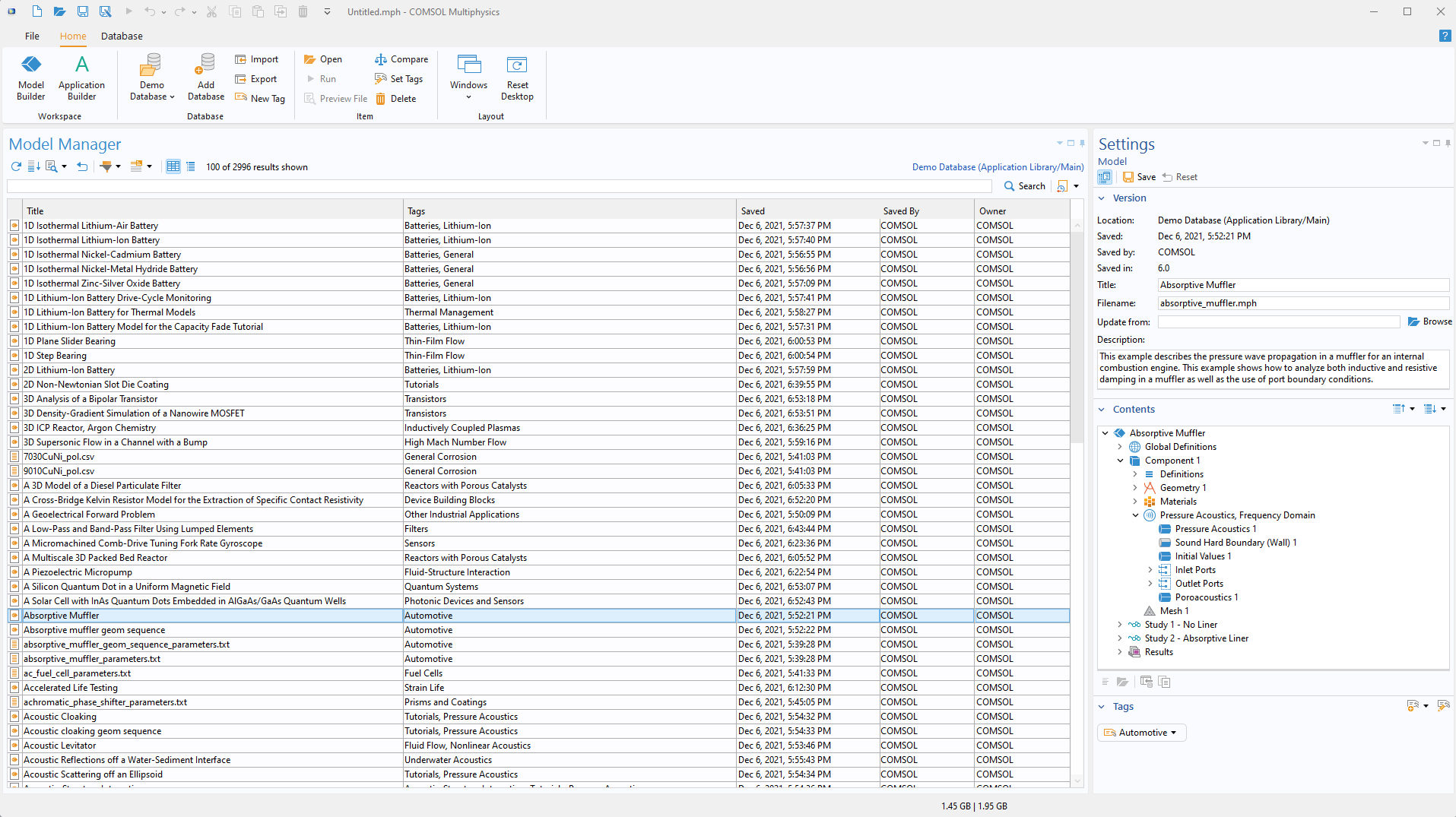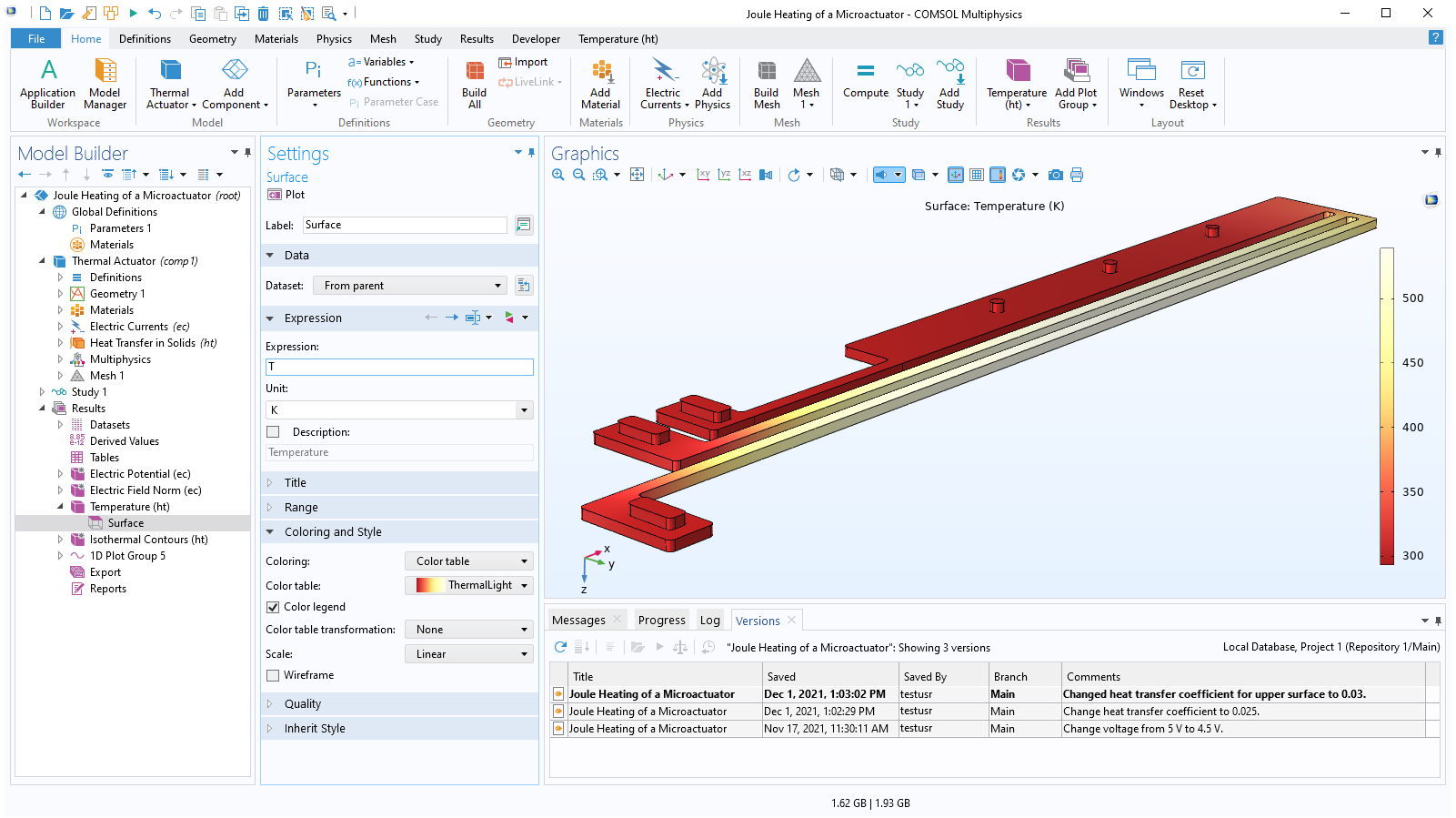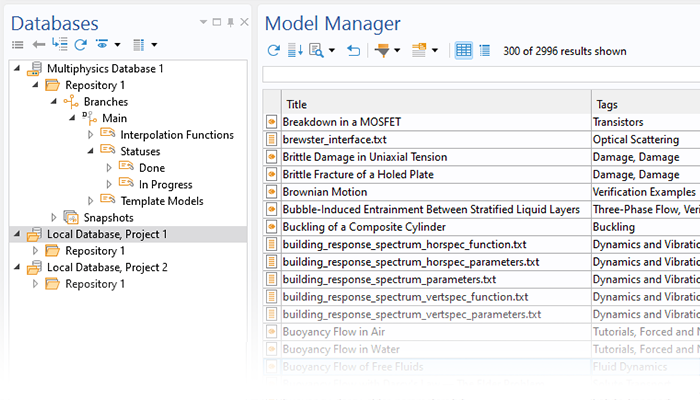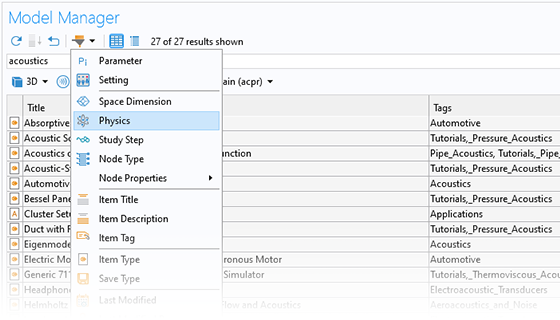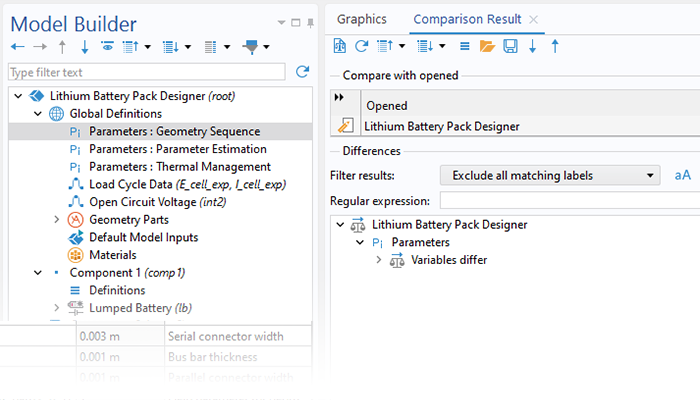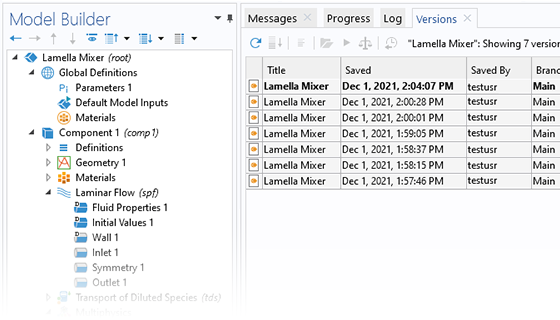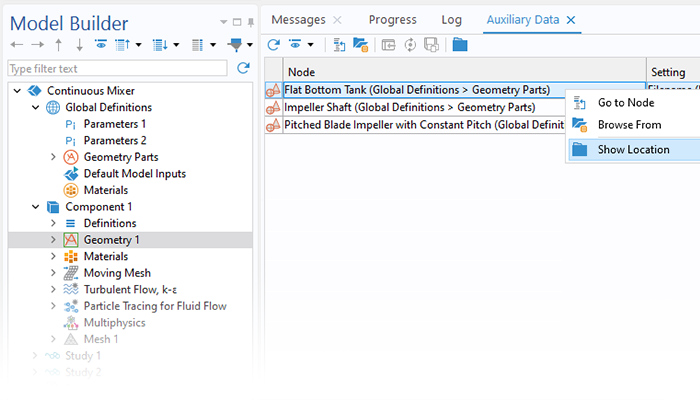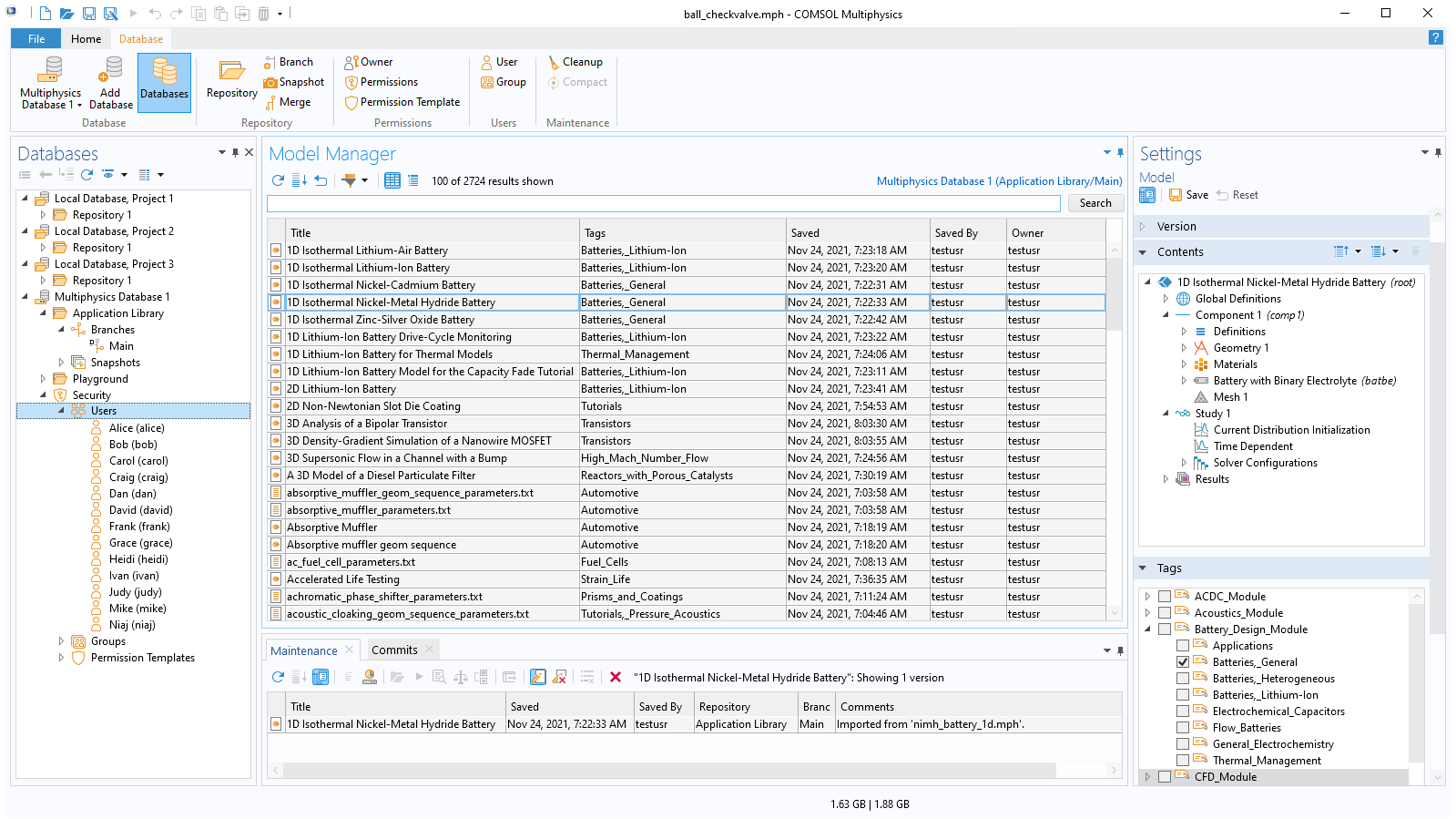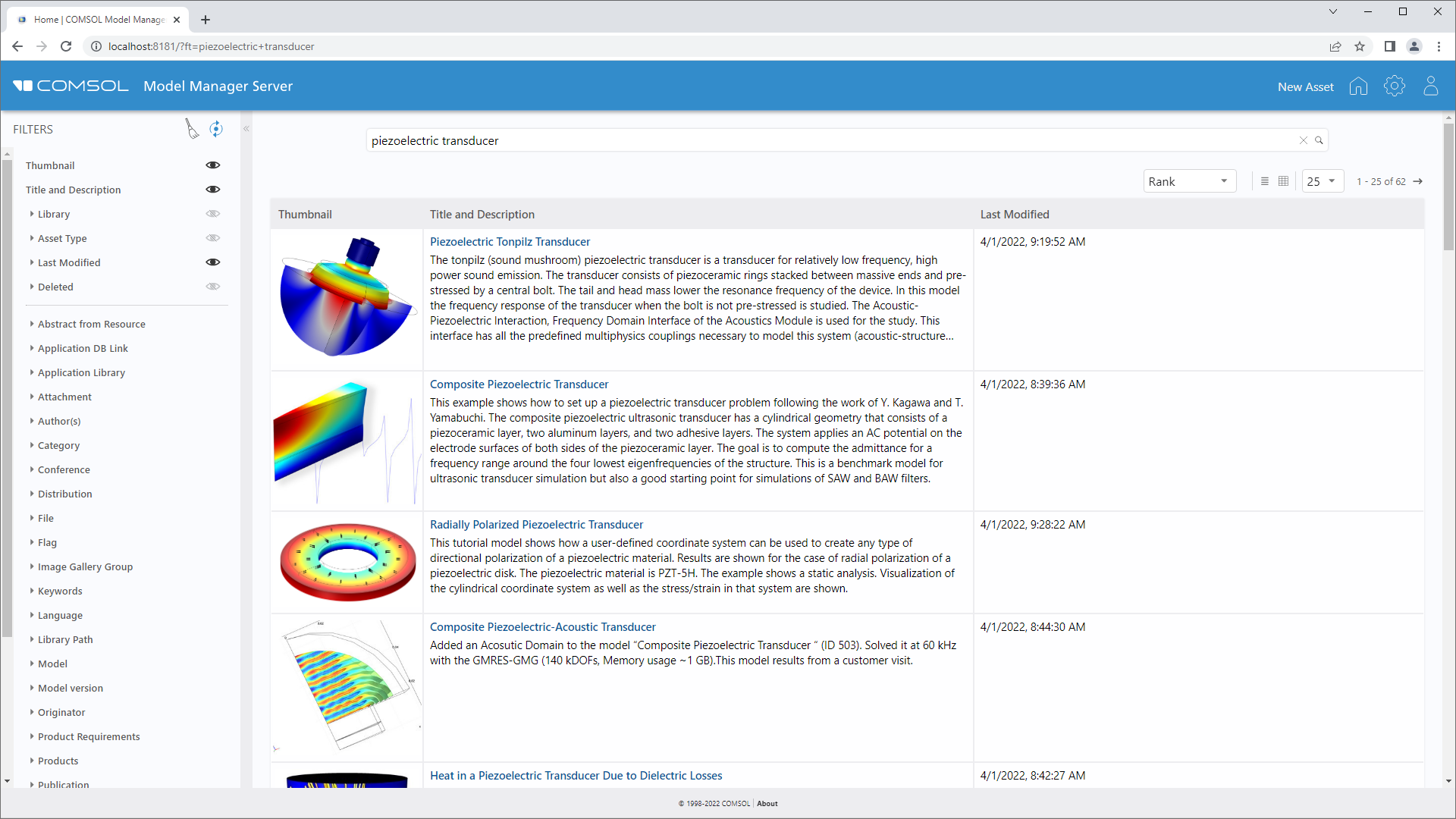Benefits of Modeling and Simulation Management
The Model Manager benefits individual users and organizations alike with a structured workspace for collaboration between colleagues and teams, and even with external parties.
Key features:
- Model and app management:
- Allows users to centrally organize models and apps
- Version control:
- Track changes and updates to models systematically
- Efficient storage:
- Store only relevant data of model drafts and revisions
- Store auxiliary data: CAD, mesh, experimental data, etc.
- Searching model contents:
- Quickly find all models with a particular set of features or parameters
- Tag and organize models
- Access control:
- Allow multiple users to access managed models and data
- Centrally control user access
- Connect to a local or remote database
All of this functionality is conveniently accessible within the COMSOL Desktop® modeling environment.