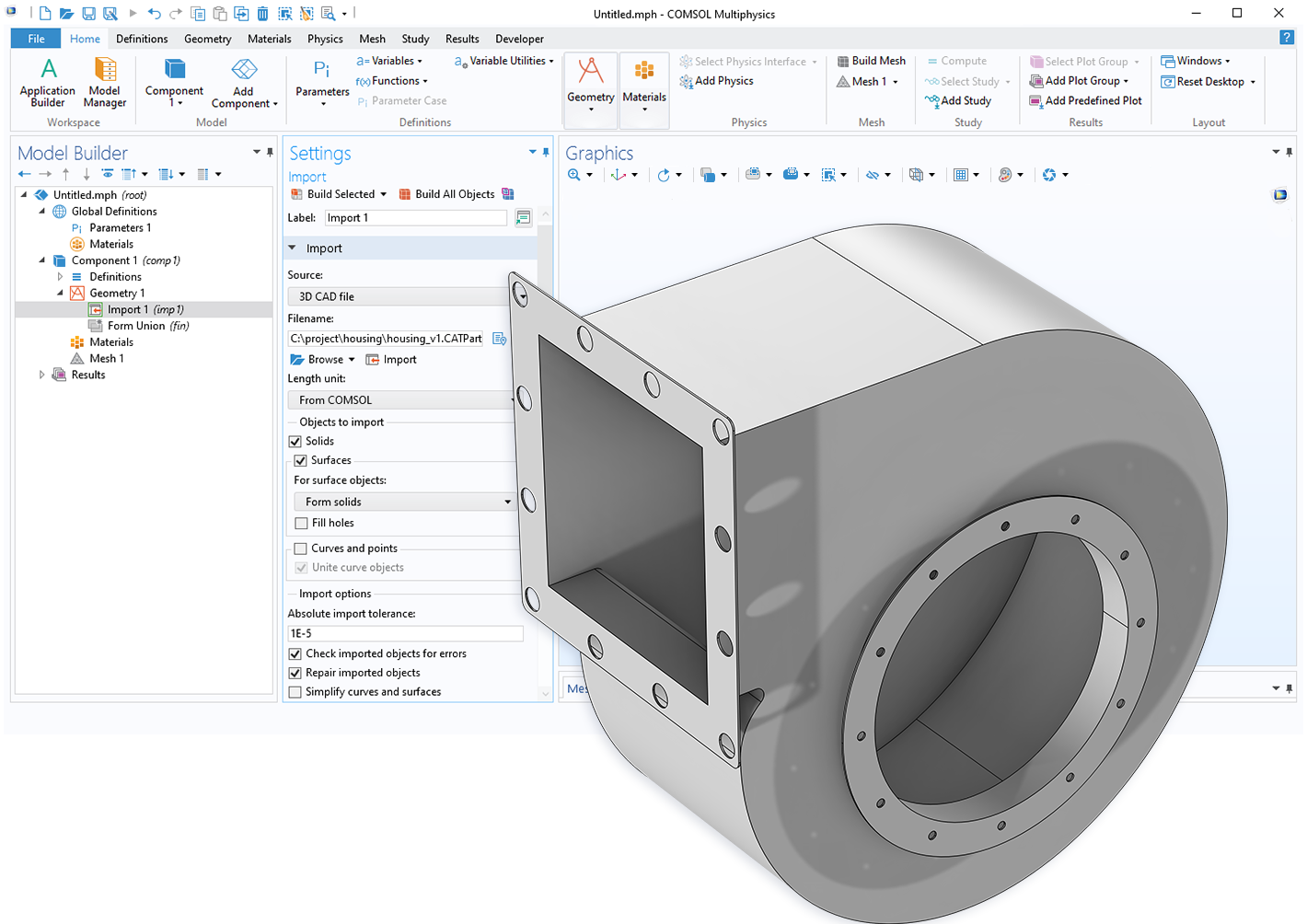Associative Geometry Import for Faster Design Iterations
Performing design iterations is easy with File Import for CATIA® V5. The geometry import of CATIA® V5 files is associative, which means that the software can identify and keep track of the geometric entities imported from assembly files and a CATIA® V5 part. This information is used when the file is reimported after a design update when, for example, dimensions are changed — this is to ensure that the simulation settings are retained in the modified geometry.